Available for Reflectivity team owner/admin
Rubrics with standards, categories, and scores may be applied to time-stamped comments. You can create your own rubrics or use one of our templates to start. To experience what other users see when they apply rubrics with categories, standards, and scores to their comments view our companion article here.
*Need help devising a Rubric/Standards? We have tons of experience working with teams that use rubrics for instructional coaching, teacher preparation, peer mentoring, and self-reflection. We even have sample Rubrics you can adapt for your program. Email us: support@swivl.com.
1. To create a Rubric, go to Admin Portal -> Settings -> Rubrics.
Click on Add new rubric. You will be given two options:
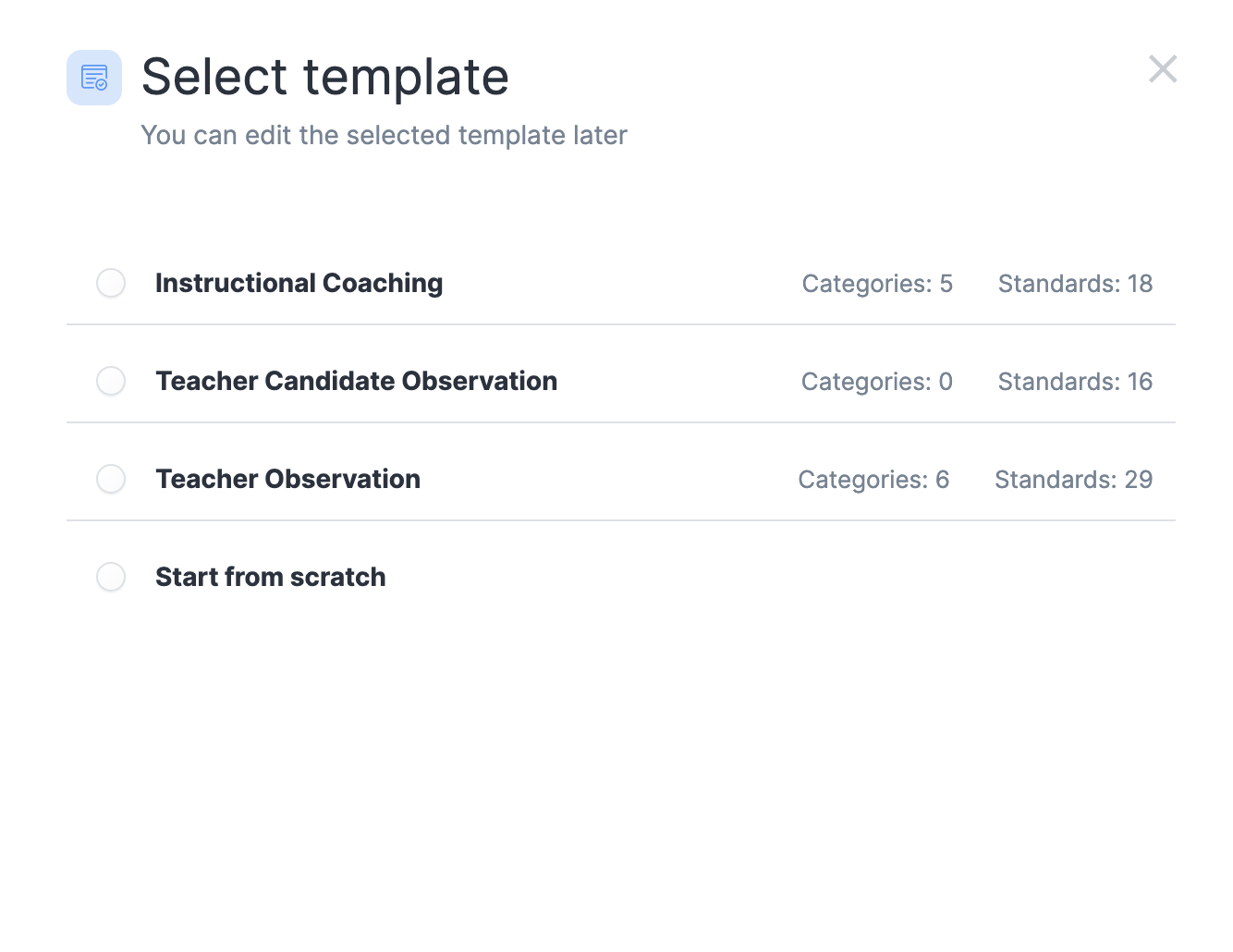
1. Select a template
When you choose "Select a template", the following options are available.
- Instructional Coaching - This template includes 18 Standards divided into 5 Categories. You can fully customize this template. Options include creating new standards, delete existing ones, renaming them, renaming/deleting a score, turning off/on a score.
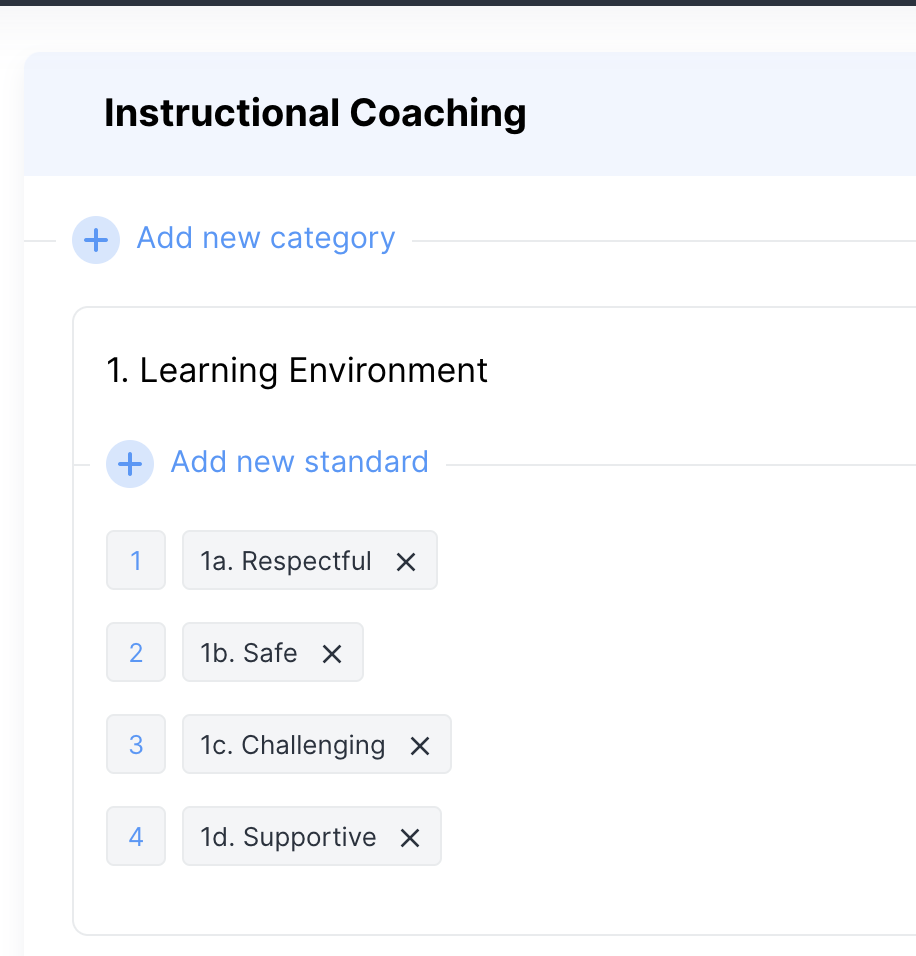
- Teacher Candidate Observation - This template includes 16 standards. However, you cannot add categories. Standards may be created, deleted, renamed, and have scores applied.
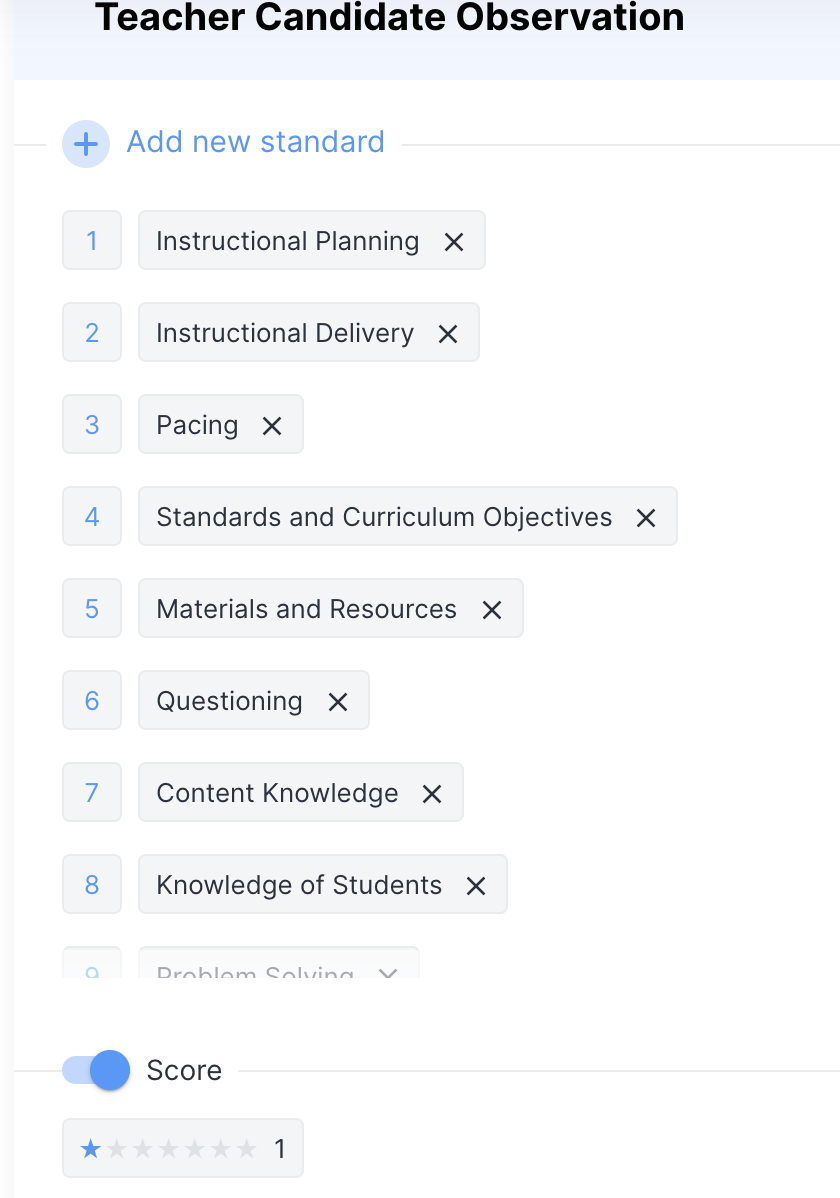
- Teacher Observation - This template includes 29 Standards divided into 6 Categories. Options include creating new standards, delete existing ones, renaming them, renaming/deleting a score, turning off/on a score.
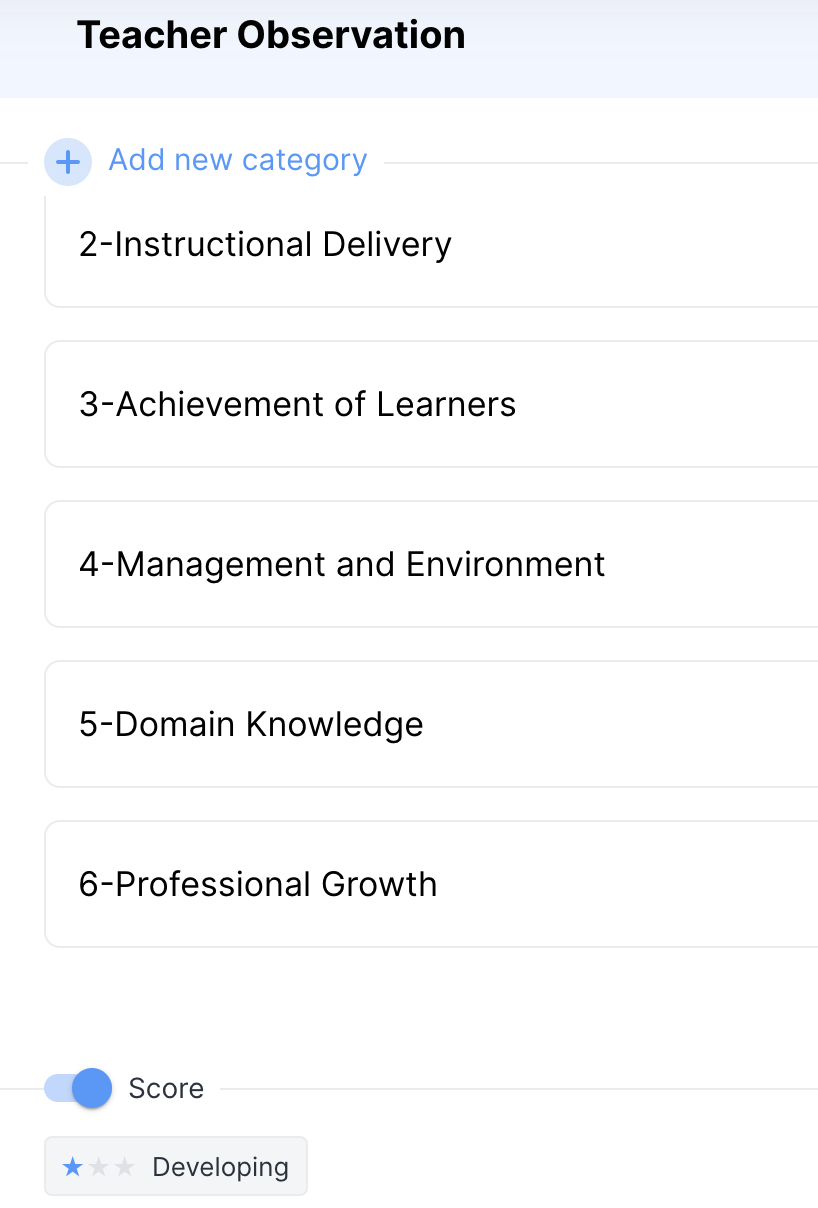
Note - If you delete a category, the standards within this category will be deleted as well.
Start from Scratch
If you choose to create a rubric from scratch, the following options are available.
- Only standards
- Category + Standards (Directions shown below)
1. Select +Add New Rubric, Start from scratch, and add scoring if needed. Title the rubric and you will be given options to create Categories and Standards.
2. Create a category and add standards. Select a score level and create a name for each.
Note - To create a similar rubric, you can duplicate and edit an existing one.
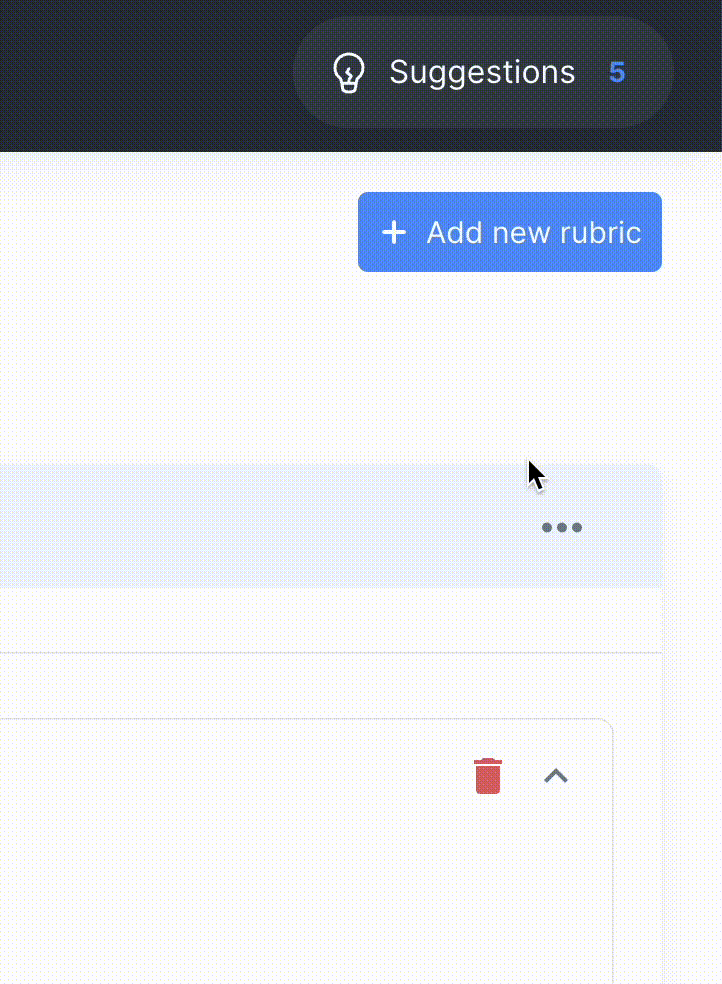
Tips:
- You cannot give a score to a video of a Reflectivity free user.
- Reflectivity team users can receive a score from any member.
- Scores are only visible to the video owner and the scorer.
- Admins can view detailed statistics that can be downloaded for each video. Statistics include every comment, standard, and score applied to the selected video. Please see our article for directions.
*Rubrics require a Teams License.
Click here to continue to the next article - Managing Video Tags as a Reflectivity Team Owner/Admin
Comments
0 comments
Article is closed for comments.